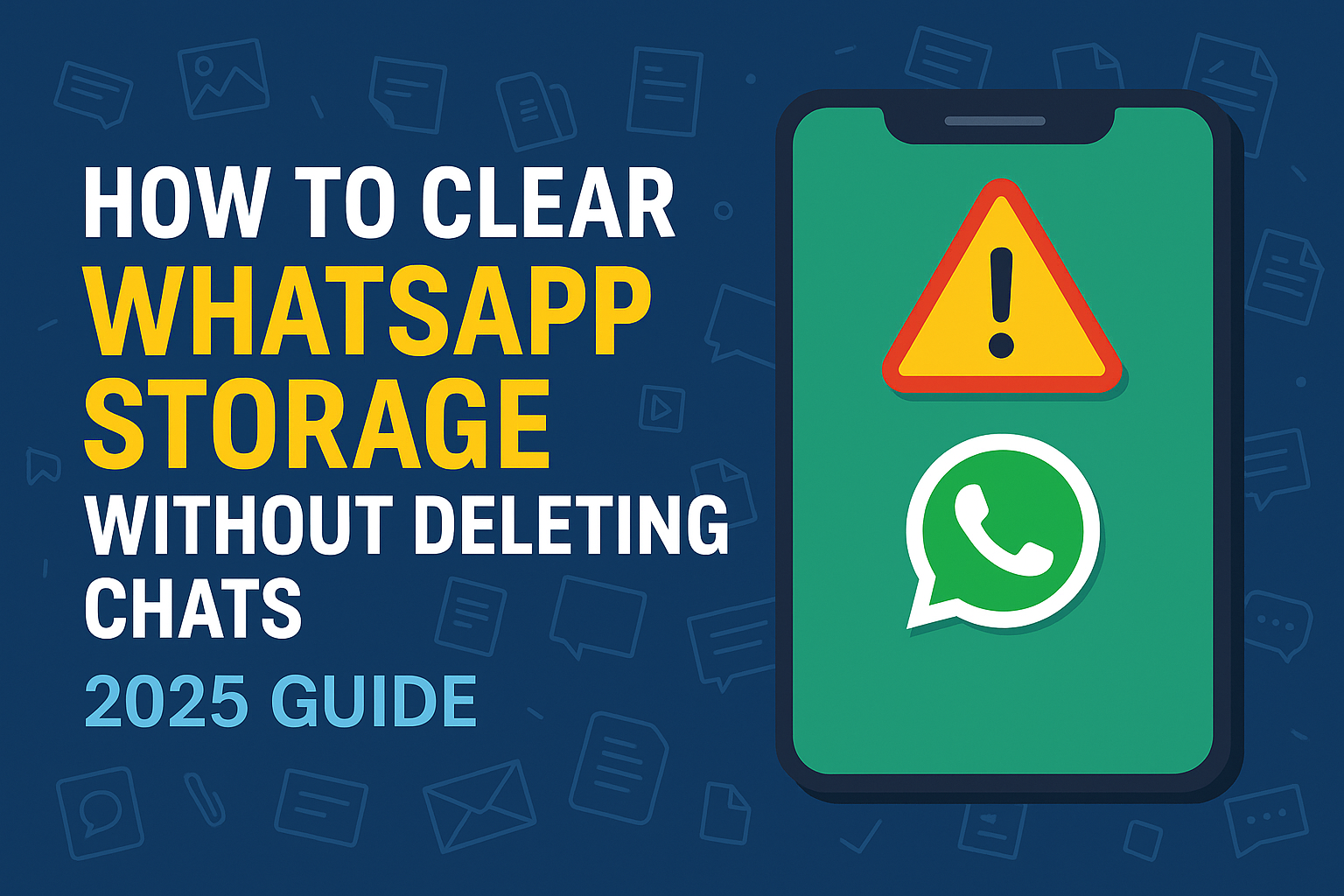How to Clear WhatsApp Storage Without Deleting Chats (2025 Guide)
WhatsApp media builds up fast, clogging your phone’s storage with memes, videos, and forwarded files. But what if you could clear WhatsApp storage without deleting chats? In this 2025 guide, we’ll show you how to free up GBs while keeping every conversation intact.
Why WhatsApp Uses So Much Storage
Unlike cloud-based apps, WhatsApp stores images, videos, voice notes, and documents locally. Forwarded videos and high-res images quickly balloon storage usage. For example, in our test on a Pixel 7 Pro, WhatsApp consumed 8.3 GB – mostly group media and backups.
Step 1: Check Storage Usage in WhatsApp
- Open WhatsApp and tap the three dots (⋮) in the top-right corner (Android) or “Settings” at bottom-right (iPhone).
- Go to Settings > Storage and Data > Manage Storage.
- Here, you’ll see chats sorted by size. The “Larger than 5 MB” tab is especially useful.
Step 2: Delete Unnecessary Media Only
You don’t need to delete the chat thread to clear space:
- Tap a contact or group to open its media breakdown.
- Select videos, images, documents, or voice notes you don’t need.
- Tap the trash bin icon and choose “Delete from device.” This removes the media while keeping the text chat history intact.
Step 3: Stop Auto-Download for Future Savings
Prevent your phone from filling up again by limiting auto-download:
- Go to Settings > Storage and Data > Media auto-download.
- Under “When using mobile data” and “When connected on Wi-Fi,” uncheck Videos (and optionally Images and Audio if you prefer manual downloads).
Step 4: Use WhatsApp’s Built-In Storage Cleaner
WhatsApp has improved its cleaner in 2025 with AI suggestions. On the Manage Storage page, you’ll see suggestions like:
- “Delete forwarded many times” – usually memes and ads.
- “Delete duplicates” – AI identifies identical files sent in multiple groups.
Step 5: Backup Chats to Google Drive / iCloud (Optional)
Backing up ensures chats remain safe even if you delete local data:
- Android: Settings > Chats > Chat backup > Backup to Google Drive.
- iPhone: Settings > Chats > Chat Backup > Back Up Now (to iCloud).
Advanced: Delete WhatsApp Cache (Android Only)
If WhatsApp still consumes excess space:
- Long-press the WhatsApp icon.
- Tap “App info” > “Storage & cache”.
- Tap Clear cache. (Don’t tap Clear Storage unless you want to reset the app.)
Table: WhatsApp Storage Cleanup Checklist (2025)
| Task | Result |
|---|---|
| Manage Storage overview | Identify largest chats & media |
| Delete selected media only | Frees GBs while keeping chats |
| Turn off auto-download | Prevents future storage buildup |
| Use AI cleaner suggestions | Remove duplicates & mass-forwards |
| Clear app cache | Quick 200-300 MB cleanup |
FAQ – Clearing WhatsApp Storage
Q1 · Will deleting media delete it for others? No. Only your local copy is removed; chat remains intact for both sides.
Q2 · How often should I clean WhatsApp storage? Monthly is ideal, especially for active group participants.
Final Thoughts
Now you know how to clear WhatsApp storage without deleting chats. This preserves your conversations while freeing space for photos, videos, and app updates. For more storage and productivity hacks, visit our AI & Productivity hub.